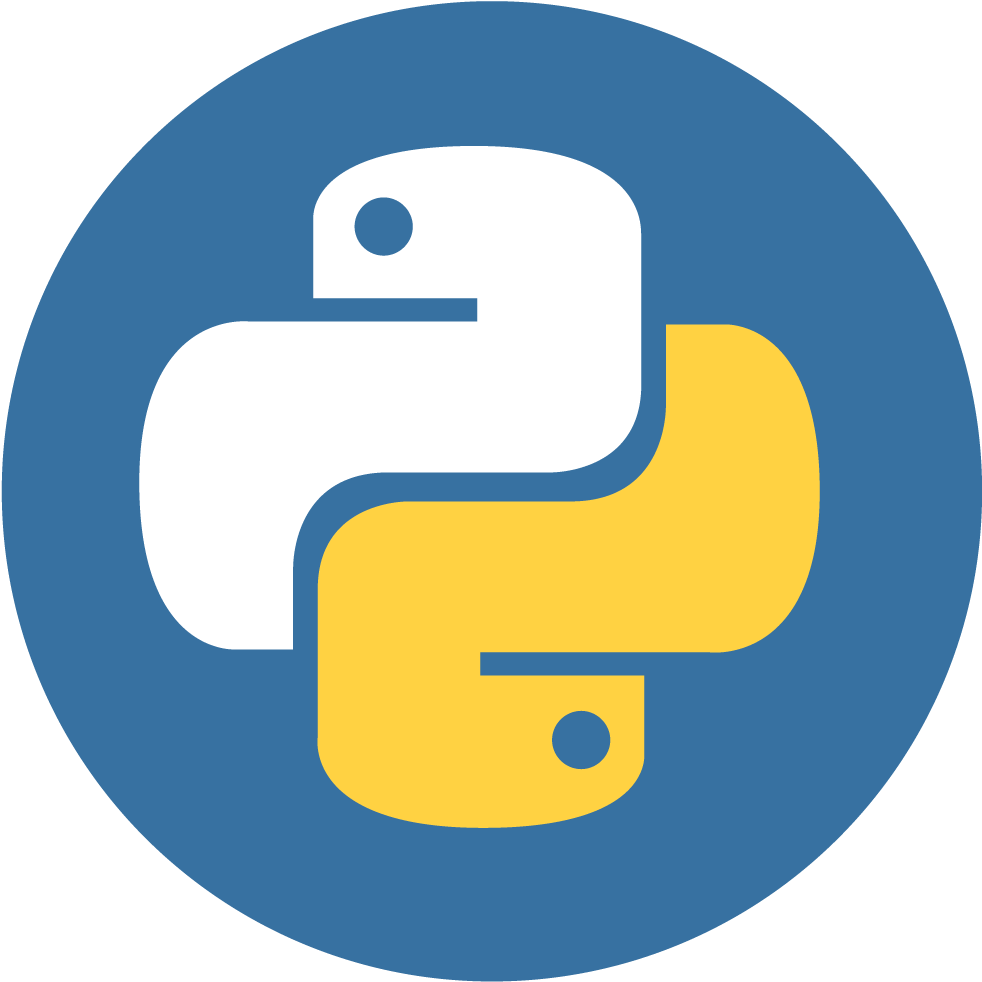Blink Camera Always On
Blink cameras, owned and operated by Amazon, do not have an option to keep the camera's feed running without user input every minute. Furthermore, Blink does not officially have support for Windows, Mac OS, or Linux. This section has instructions on how to get the Blink app up and running on any PC as well as keeping the live-feed from the cameras rolling 24/7.
Check out the script here!
Getting the Blink app on a computer
At the time of creating this, there is no native app for Blink on Windows, Mac OS, or Linux. In order to view your Blink camera on your PC, do the following:
Windows - Install Bluestacks. This is an Android virtualization software and we will run the Blink app inside. I found that the virtual device has to have at least 2GB of RAM and 2 CPU cores to run smoothly, however your milage may vary. Once you have Bluestacks installed and the virtual device installed, download the Blink app.
Mac OS - There are 2 ways to get the Blink app on Mac OS, depending on your hardware. With the introduction of the M1 chip, Iphone and Ipad apps can be run on a Mac, allowing us to run the Blink app “natively” on the Mac without a virtual Android device. If your Mac has an ARM chip, it is recommended that you take this route. The Blink app can simply be installed from the App Store on your Mac. If your Mac has an Intel chip, I recommend installing Bluestacks. This is an Android virtualization software and we will run the Blink app inside. I found that the virtual device has to have at least 2GB of RAM and 2 CPU cores to run smoothly, however your milage may vary. Once you have Bluestacks installed and the virtual device installed, download the Blink app
Linux - Unlike Mac OS and Windows, Bluestacks isn't supported on Linux, therefore I recommend another Android virtualization software called Genymotion. There is a free version or a paid version, but the free version should work for this project. Also, the testing for the Linux part of this project was done on Ubuntu 20, so parts of this guide may not work on all versions/distros. Once Genymotion is installed and running, setup a custom device with at least 2 GB of RAM and 2 CPU cores. Once you have Genymotion installed and the virtual device installed, navigate to the right pane and install the G-Suite. This gets you access to the Google Play Store, which is needed to download the Blink app. Once the Google Play Store is installed, download the Blink app
Monitor Calibration Tool
Once you have Blink app installed and have signed in to your Blink account, run the monitor calibration tool. You will also need the following prerequisites installed:
A Python script obviously required Python. Download the newest version from Python's website here.
PyAutoGUI allows the Python script to control the mouse. This allows it to automatically click the continue button. In the command prompt or terminal, depending on your operating system, enter the following command:
python pip install pyautogui
Using the tool:
- Open the virtualization software and go fullscreen by pressing F11. This works for both Bluestacks and Genymotion. If you are using the Blink app on a Mac with an ARM chip, go fullscreen by pressing the green “expand” button at the top of the window. Exit fullscreen by pressing F11 again or clicking the green “expand” button again. Going fullscreen is necessary to ensure that the window size is exactly the same every time the script is run. If the window size changes, the positions of buttons changes, rendering the script useless. If you do not want the camera view in fullscreen, you will need to ensure the window size is exactly the same every time the script is run.
- Make sure the “Monitor_Calibration_Tool.py” has permission to execute (Looking at you Linux users) and proceed to run it. It will guide you through the calibration steps. Also make sure that the terminal window is large enough that all text is readable without have to wrap around.
Do not proceed until the Monitor Calibration Tool tells you to do so!
Make sure you have all values saved for the next step
Open up the “Blink_Active_Feed.py” in a text editor and enter the values you received from the calibration tool into the appropriate line in the python file.
For example, if my calibration tool gave me the following values:
Play Button data successfully collected!
Below are the locations of the buttons on your screen and the associated RGB values.
Copy these values down and return to the Instructions PDF
Continue Button X Value = 970
Continue Button Y Value = 942
Continue Button RGB values = RGB(red=181, green=193, blue=202)
Play Button X Value = 752
Play Button Y Value = 586
Play Button RGB Values = RGB(red=181, green=193, blue=202)
I would enter the following into the “Blink_Active_Feed.py” file:
continue_button_x_value = 970
##########################################
continue_button_y_value = 942
##########################################
continue_button_red_value = 181
##########################################
continue_button_green_value = 193
##########################################
continue_button_blue_value = 202
##########################################
play_button_x_value = 752
##########################################
play_button_y_value = 586
##########################################
play_button_red_value = 181
##########################################
play_button_green_value = 193
##########################################
play_button_blue_value = 202
##########################################
# Do not touch below text unless you know what you are doing! #
##########################################
Once you have entered your values, make sure to save the python file.
Start the python script and navigate to your camera feed and start the feed. There is a 10 second pause at the start of the script to allow you to open the feed and start it.
The script will run non-stop unless the mouse cursor is moved to one of the corners of the screen. This is how you end the program. If you have any questions, dont hesitate to shoot me a email. Enjoy!